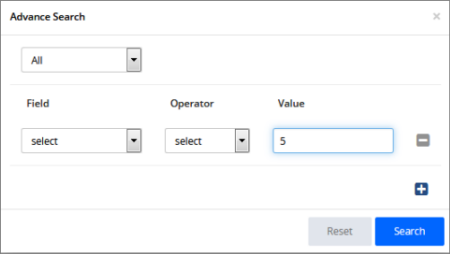Refer to the screenshot:
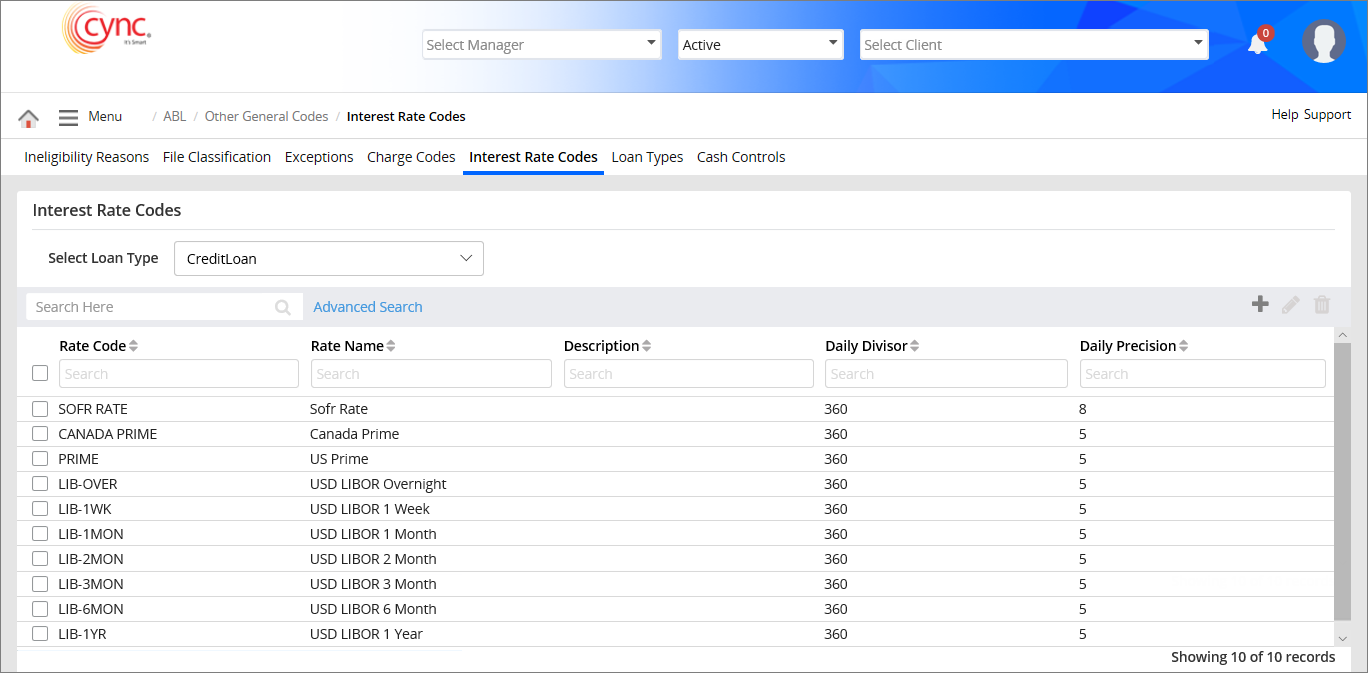
Menu / ABL / Other General Codes / Interest Rate Codes
Interest Rate Codes
Interest Rate Codes are associated to the rate adjustments to calculate the client's interest on a loan.
Interest rate codes are system-defined as well as user-defined. You can define interest rate codes for different loan types, such as Collateral Loans, Credit Loans, Factoring, and Term Loans.
Navigation: ABL → Other General Codes → Interest Rate Codes
Follow the navigation to create, edit and delete exceptions.
Refer to the screenshot:
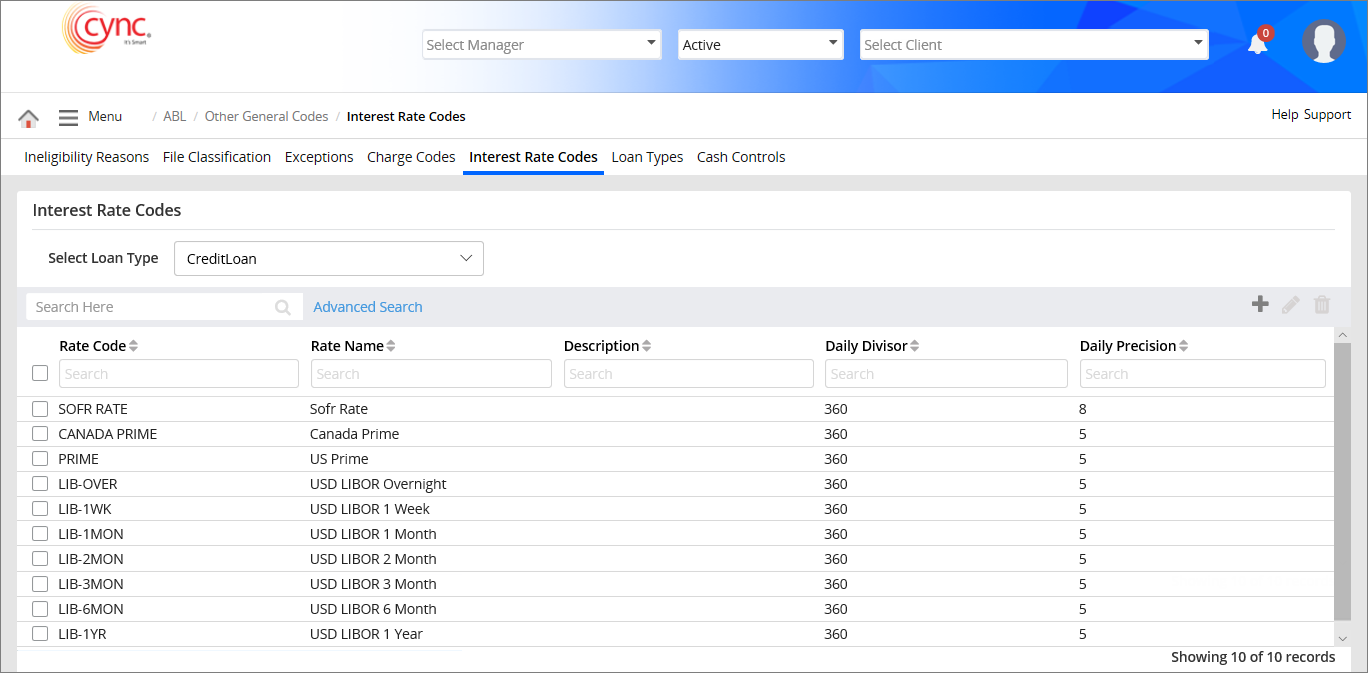
Fields and Descriptions
|
Fields |
Descriptions |
|
Rate Code |
Specifies the code. It can be alphanumeric. |
|
Rate Name |
Specifies the rate code name. |
|
Description |
Specifies a description about the rate code. |
|
Daily Divisor |
Specifies a formula by which interest is calculated. |
|
Daily Precision |
Specifies the closeness of values after the decimal. |
You can also create interest rate for an interest rate code.
The interest rate is applicable to a particular date. The system calculates the interest if an interest rate is defined for the particular date or it calculates as per the interest defined for the latest date.
You can double click the rate code to view the applied interest rate and date.
Refer to the screenshot:
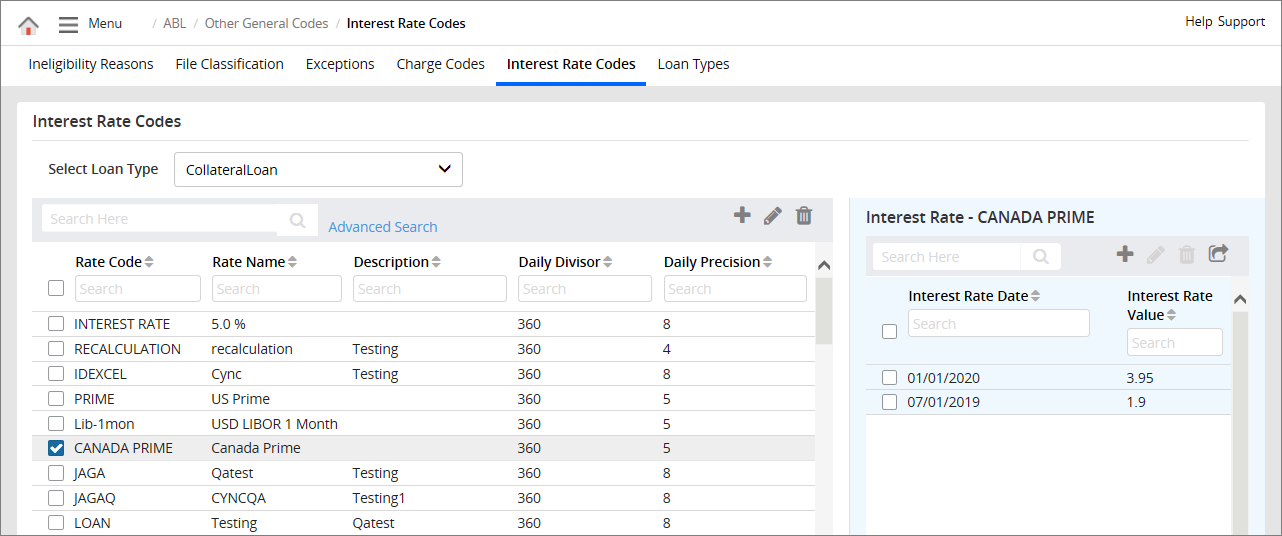
Create an Interest Rate Code
To create an Interest rate code, perform these steps:
1. Go to ABL → Other General Codes → Interest Rate Codes.
2. In the Select Loan Type dropdown list, select a loan type. A list of defined interest rate codes appear.
3. Click  icon to create a new interest rate code. An Interest Rate Codes – Add New page appears.
icon to create a new interest rate code. An Interest Rate Codes – Add New page appears.
Refer to the screenshot:
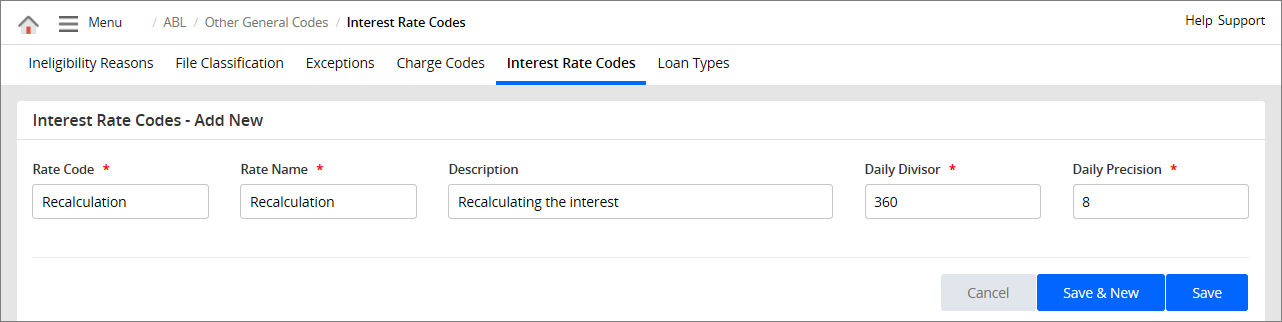
4. In Rate Code field, enter the interest rate code.
5. In Rate Name field, enter the interest rate name.
6. In Description field, enter the description for the interest rate code.
7. In Daily Divisor field, enter the daily divisor value.
8. In Daily Precision field, enter the closeness of value after the decimal.
9. Click ![]() to save the record or click
to save the record or click ![]() to cancel the action. The record is saved and a message “Record saved successfully” appears.
to cancel the action. The record is saved and a message “Record saved successfully” appears.
Edit an Interest Rate Code:
To edit an Interest rate code, perform these steps:
1. Go to ABL → Other General Codes → Interest Rate Codes.
2. In the Select Loan Type dropdown list, select a loan type. A list of defined interest rate codes appear.
3. Select the interest rate code that you wish to edit.
4. Click ![]() icon to edit the interest rate code. An Interest Rate Codes – Edit page appears.
icon to edit the interest rate code. An Interest Rate Codes – Edit page appears.
Refer to the screenshot:
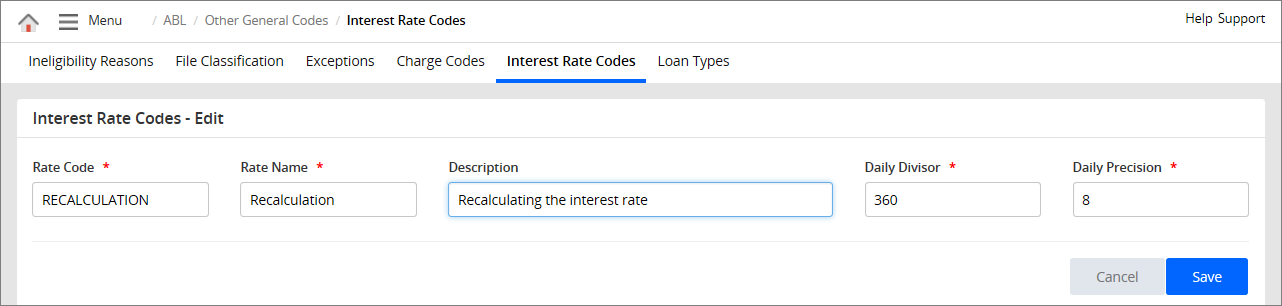
5. Edit the fields as required.
6. Click ![]() to save the record or
to save the record or ![]() to cancel the action. The record is updated and the message “Record updated successfully” appears.
to cancel the action. The record is updated and the message “Record updated successfully” appears.
Delete an Interest Rate Code:
To delete an interest rate code, perform these steps:
1. Go to ABL → Other General Codes → Interest Rate Codes.
2. In the Select Loan Type dropdown list, select a loan type. A list of defined interest rate codes appear.
3. Select the interest rate code that you wish to delete.
4. Click ![]() icon to delete the interest rate code. A pop-up window appears.
icon to delete the interest rate code. A pop-up window appears.
Refer to the screenshot:
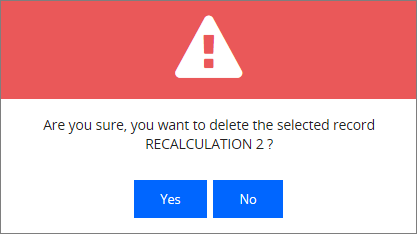
5. Click the  button to delete the interest rate code The record is deleted and a success message “Record Deleted Successfully” appears.
button to delete the interest rate code The record is deleted and a success message “Record Deleted Successfully” appears.
6. Click the  button if you want to cancel the interest rate code deletion process.
button if you want to cancel the interest rate code deletion process.
The following are the system-defined Interest Rate Codes:
If user tries to edit the system-defined Interest Rate Codes, then the system shows an error notification.
Refer to the screenshot:
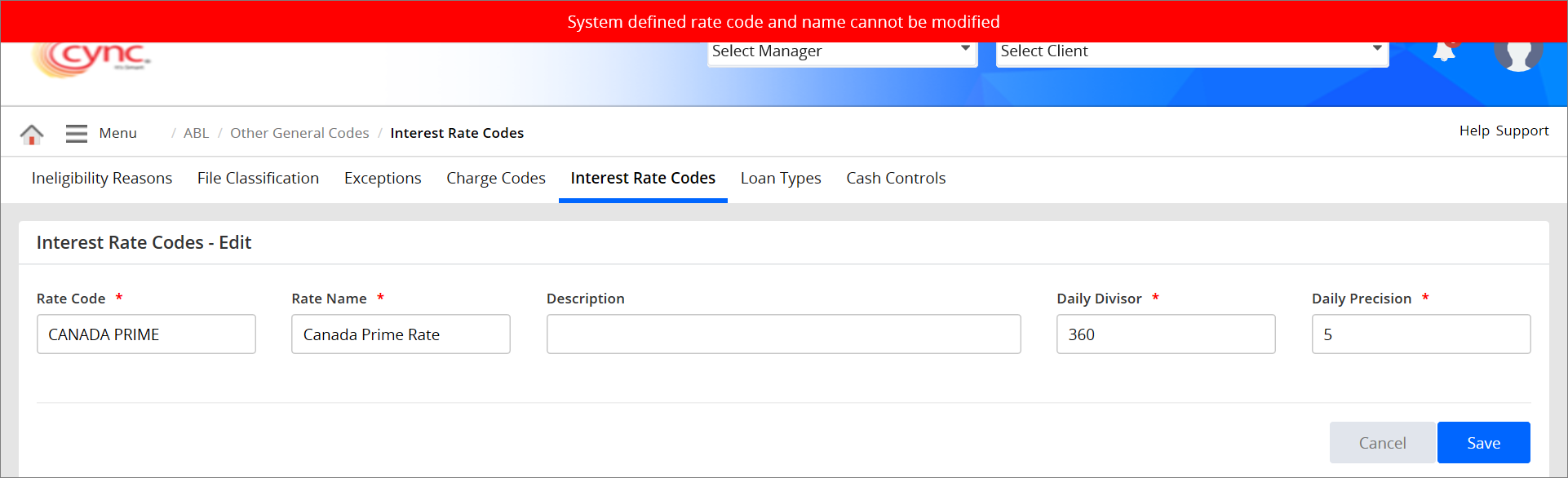
Create an Interest Rate
To create an interest rate, perform the steps:
1. Go to ABL → Other General Codes → Interest Rate Codes.
2. In the Select Loan Type dropdown list, select a loan type. A list of defined interest rate codes appear.
3. Select an interest code from the list.
4. In the Interest Rate pane, click ![]() . An Add New - Interest Rate dialog box appears.
. An Add New - Interest Rate dialog box appears.
Refer to the screenshot:
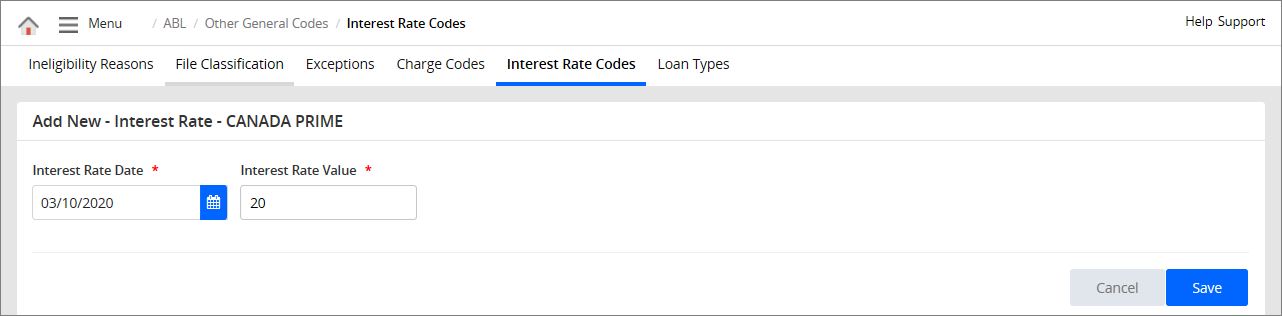
5. In the Interest Rate Date field, select the date.
6. In the Interest Rate Value field, enter the value.
7. Click ![]() to save the record or
to save the record or ![]() to cancel the action. A success message "Record saved successfully" appears.
to cancel the action. A success message "Record saved successfully" appears.
The interest rate codes created is available under Interest Rate Codes option under the Basic Parameters page. Users can select the interest rate code and define the interest for a client’s loan as required.
Edit an Interest Rate
To edit an interest rate, perform these steps:
1. Go to ABL → Other General Codes → Interest Rate Codes.
2. In the Select Loan Type dropdown list, select a loan type. A list of defined interest rate codes appear.
3. Select an interest rate code that you wish to edit the interest rate details of the interest rate code, from the list.
4. In the Interest Rate pane, select the interest rate date and click  button. An Edit – Interest Rate page appears.
button. An Edit – Interest Rate page appears.
Refer to the screenshot:
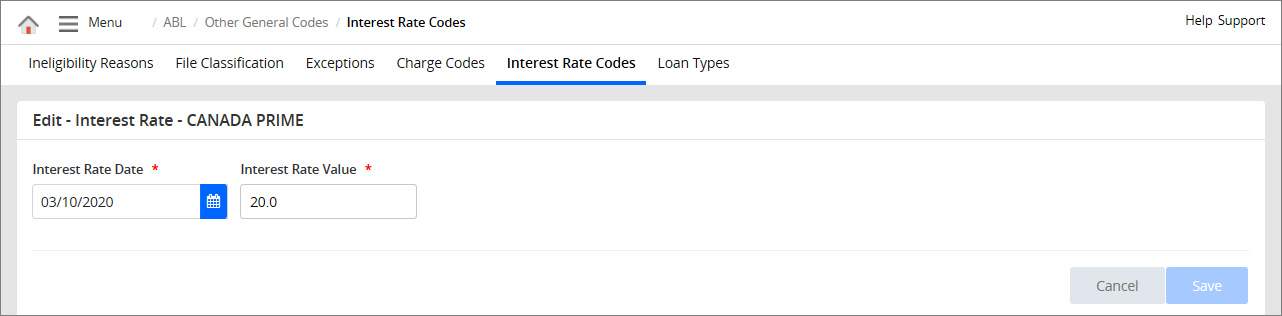
5. Edit the fields as required.
6. Click ![]() . The record is updated and a message "Record updated successfully" appears.
. The record is updated and a message "Record updated successfully" appears.
Delete an Interest Rate
To delete an interest rate, perform these steps:
1. Go to ABL → Other General Codes → Interest Rate Codes.
2. In the Select Loan Type dropdown list, select a loan type. A list of defined interest rate codes appear .
3. Select an interest rate code that you wish to delete the interest rate details of the interest rate code, from the list.
4. In the Interest Rate pane, select the interest rate date and click ![]() button. A pop-up window appears.
button. A pop-up window appears.
Refer to the screenshot:
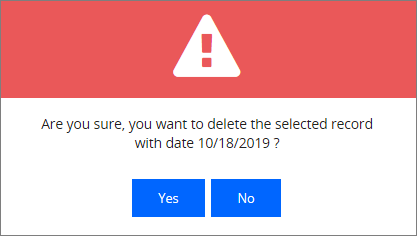
5. Click  to delete the interest rate. The record is deleted and a success message “Record Deleted Successfully” appears.
to delete the interest rate. The record is deleted and a success message “Record Deleted Successfully” appears.
6. Click  If you want to cancel the interest rate deletion process.
If you want to cancel the interest rate deletion process.
The interest rate will be listed in Interest Rate Code field under Loan Setup page. The defined interest % will be displayed in Interest % column under Collateral Loans page for the specific client.
Advanced search
The Advanced search feature allows you to perform conditional search. Based on the selected criteria, the system shows the list of records.
To perform advanced search, follow these steps:
1. Click on 'Advanced search' option, a popup appears.
2. In the Dropdown select All or Any.
3. In the Field drop-down, select the specific field.
4. In the Operation drop-down, select the operator.
5. In the Value text box, enter the value.
6. Click  to view the list of related data appears.
to view the list of related data appears.
7. Click  to reset the values.
to reset the values.
Refer to the screenshot: